VMware Aria Automation Config: Create Target Groups
- Taylor Norris

- May 2, 2023
- 3 min read
Aria Automation Config (SaltStack Config) is a powerful configuration management tool that can help you manage and orchestrate your infrastructure at scale. One of the key features of SaltStack Config is the ability to create target groups, which allow you to define a set of targets based on various criteria. In this blog post, we'll explore how to create target groups and how they can be used to simplify your infrastructure management.

To start out, login to Aria Automation Config. You will notice towards the left side of the screen a section called 'Targets'. Here you can logically separate minions (vms) into different target groups. In my environment, we can see that I have several different targets configured already. For example, there is a target named EC2 VMs that contains all of my AWS VM's. I also have similar targets for the GCP, AZURE, and vCenter vm's.
Click Create

If we click the "Create" button, we can create our own target grouping of minions (vms) based on several different matching criteria. Clicking the dropdown under "Target Type", we have the option to do glob matching, enter a list of servers, compound match, which can be a combination of the other matching techniques, or utilize what we call grains or "grains of salt".

Targeting with Grains allows us to use the grains interface to create targets based on specific system properties.
Click "Grain Key" dropdown
Type "osfinger"
For example, we can select the out of the box 'osfinger' grain key then select the 'Red Hat Enterprise Linux-8' grain value to create a target with all our RHEL 8 vm's.

Type AllRHEL8VMS
In the name field, we can enter "AllRHEL8VMS", and in the description enter "All of our RHEL 8 VM's"

Click Save
Clicking "Save" will save this new target group and populate it will of all the RHEL8 minions within my environment. Then we can easily run jobs or commands against this custom target group.
Click Targets Tab
If we navigate back to the targets tab, we can see this new Target group.

Click Create
Now let’s take a look at how to target using a List. We will call this target group TargetWithList, and in the description box we will enter "My target group using a list". For the target type, we will select "List", then in the "minion ID's" field I will enter a couple minion names separated by commas: ec2-team-min01, ec2-team-min02, ec2-team-min03

Click Save
When we click "Save", we will have a new target group containing only these three minions.
A third targeting type we can use is shell-style Glob matching. Globing is helpful when your minions follow a certain naming convention.
Click Targets Tab
Click Create
Select Target Type "Glob"
Enter DEV* in glob value
For example, if all of your development servers start with "DEV" you could enter DEV followed by a *. I know in this environment all of my google compute engine vm's start with "gc".
So we will enter "gc*".
Enter GlobMatching in Name field
In the name field, we can enter "GlobMatching", and in the description field we can enter "glob matching using gc*"

Click Save
Now we have a target group containing all of our minions that start with gc.
Finally, let's take a look at "Compound" matching. This time we want to use a combination of the other matching techniques.
Click Targets
Click Create
Select Target Type "Compound"
Type gc* and G@os:Ubuntu in Compound Value field
If I type gc*, then and G@os:Ubuntu I can glob match all of my google vm's that start with gc and also have the OS grain of Ubuntu.
Name & Description
For name I will call this target group CompoundMatching, and in the description enter "Compound target using gc glob and OS:Ubuntu grain"

Click Save
Now my Ubuntu google cloud vm's would populate this group.
In this blog we discussed how to create Targets in Aria Automation Config. We went over how to create targets using grains, lists, globs, and compound target types.
Aria Automation Config target groups are a powerful tool that can help you manage your infrastructure more efficiently. By defining sets of targets based on various criteria, you can execute commands, apply configurations, and perform other tasks across multiple targets at once. By following the steps outlined in this blog post, you can create your own target groups in Aria Automation Config and start using them to simplify your infrastructure management.
Additional Resources


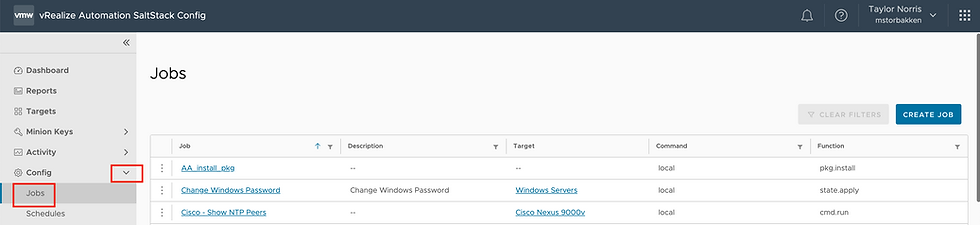
Comments