Unify Your Branding Across Platforms: Configuring a Custom Banner in Nutanix Prism
- Taylor Norris

- Aug 14, 2024
- 4 min read
Nutanix Prism is a comprehensive management interface designed to simplify the administration of Nutanix clusters. One of the useful features of Nutanix Prism is the ability to configure a banner page, which can be used for important notifications, reminders, company branding, or any other critical information that you want to communicate to all users who log in to the Prism interface. When I was an IT administrator, I liked to add company branding to the vendor applications I managed to provide a consistent visual identity, enforce brand recognition, and create a unified customer experience across company platforms.
In this blog post, I will walk you through the steps to configure a banner page in Nutanix Prism.

Why Configure a Banner Page?
Configuring a banner page in Nutanix Prism can be beneficial for several reasons:
Important Notifications: Inform users about upcoming maintenance, system alerts, or important announcements.
Security Alerts: Display urgent security messages to ensure all users are aware of potential issues or necessary actions.
Usage Policies: Remind users of IT policies or usage guidelines to promote best practices within the organization.
Consistent Brand Identity: Incorporating company branding into vendor applications ensures a consistent visual identity across all platforms and touch points. This consistency reinforces brand recognition and helps create a unified customer experience.
Step-by-Step Guide to Configuring a Banner Page
Step 1: Access Nutanix Prism
Log in to Prism: Open your web browser and log in to the Nutanix Prism interface using your administrative credentials.
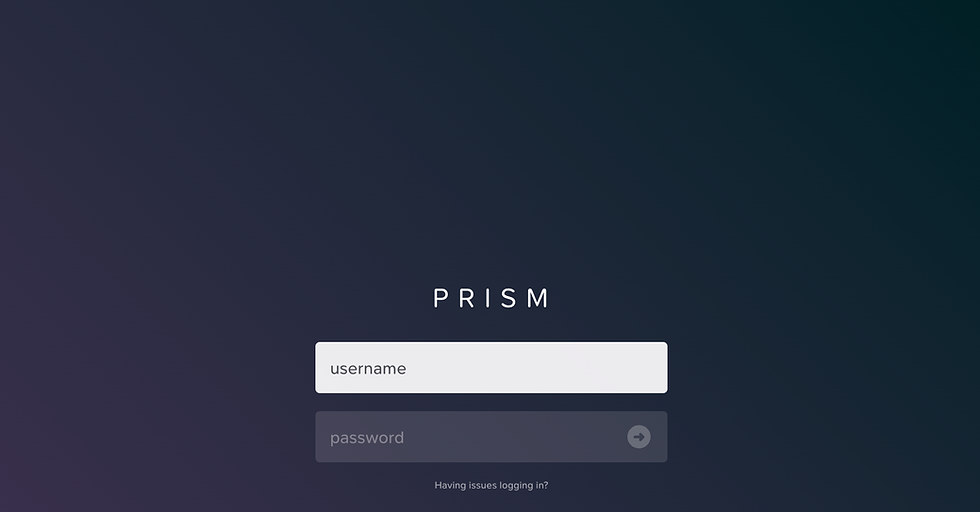
Step 2: Navigate to Settings
Access Settings: In the top right corner of the Prism dashboard, click on the "gear" icon to access the settings menu.

Step 3: Configure Banner
Banner Configuration: Within the settings menu, locate the "Welcome Banner" option on the left menu under "Appearance". Click on it to open the banner configuration page.

Step 4: Create the Banner Message
Enter Banner HTML: In the banner configuration page, you will see a box where you can enter the HTML code you want to display. This code will be shown to all users who log in to Prism.
Use the sample html code below or add your own custom html (we will replace the "PASTEBASE64HERE" img src text in the next step).
<h1> Welcome to Nutanix Prism Central!</h1>
<br><br>
<h3> This is the Nutanix Production environment located in the San Jose, CA datacenter.</h3>
<br><br>
<p><b>Upcoming Maintenance</b>: October 29th @6pm EST</p>
<p>Read the following terms and click the bar at the bottom to accept them:</p>
<p>This system should <b>only</b> be accessed by company IT Operations personnel.</p>
<p>Please contact <b>Taylor Norris</b> or submit and IT ticket if you need access.</p>
<img src="PASTEBASE64HERE"/>
NOTE: Utilize HTML formatting options to enhance the readability and visibility of your message. You can use bold text, italics, bullet points, and other formatting tools to highlight important information.
2. If you want to add an image follow these steps (otherwise remove the <img src="PASTEBASE64HERE"/> code)
Navigate to http://base64online.org/encode/
Select your image file
Click "Encode to Base64"
Click the check box beside "Format as Data URL"
Copy the generated text and replace it with the "PASTEBASE64HERE" from above

The full HTML should look similar to this:
<h1> Welcome to Nutanix Prism Central!</h1>
<br><br>
<h3> This is the Nutanix Production environment located in the San Jose, CA datacenter.</h3>
<br><br>
<p><b>Upcoming Maintenance</b>: October 29th @6pm EST</p>
<p>Read the following terms and click the bar at the bottom to accept them:</p>
<p>This system should <b>only</b> be accessed by company IT Operations personnel.</p>
<p> Please contact <b>Taylor Norris</b> or submit and IT ticket if you need access.</p>
<img src="data:image/png;base64,UklGRuQQAABXRUJQVlA4INgQAACQYQCdASr0AfoAPkkkj0YioiEhIlFZUFAJCWVu4Wh+Cy5WEsIffdsWQvpPGD7qdFHt28DIx/qb7bf0P5R/cffn6Jftu9wD9EP0+/tntAesf9qvUH9uXvAekv/D+oJ/Mv+z1p/oAeWZ+7vw0/rv+0f/191D97tctfP+xHiT1iPVbm1xGut/8B+Tny07QfJX7AX41/Lv8x+QfB4gC/Pv7b/yPWXmU/mHsv55XHT0APF7/7PNV9cf+33Ev1x/63ZUE9Y3WsgrsFvQutZCrECpPw0Xk6LydF4r0nCsK8uBBV7VrGjRVmyvOzwIKGo413mB9pyaOuCHlLXb08h5Oi8qekuRnnwwelN9mQ0WmiWCvGQif3FDZ7yAwbKILdKHBtl6dOEVq68rjTkumDGQ6LwM6c8KI0TUQTElN1Quz6gh9QQ+Q6MgcmQQFM9rZsRKl1G+em40YICqIIfUEPqCH007WjeQLzzC1u4Vvk1qWS5y1/ksHdrM1n0ocG2Xp04aYGq0egn9ETYkKycK+TWCDFX5/ksHf/LfJ0Xk6LydF5PM50jKdjHvolJfWibLisDoYRo1EjXEe+Zi3AGmIYEqm0vFj0VQaZu3s+4Jom/k0HaO7hQlvOHvxkJKhfvrg6m8bBXN73rShwbZenThovFX2JHZAwIZ0i5xQyOGkxxVyOVL5D3y2IgVojMs3nTwAS8lf9WFGP1yU8YZ72dhCfUGuXIloa8kp4DNkNQFrUsumtY3WsbrWNXg/k6PcujerdfHs/A2qzQlD235mAC8m6INsvTpw0XkvQX61l5vouOy7PqB/aR+iXArtAzbR6RutY3QgR7dkbGJiBNX4Zl2UDrQqVh4T4RWl52lQQ+oIfTdsmfUTe/qHoGn8dT13WKGBJxitkQO9qIzEbhW+TWsbrWIgXkHKDFX5/kvg0jQuu1xzXs0KyG38V6ydidLeoIfUEPqB/D3QXT5Mu1OxTrqVgTjfFn5UTDzXqCP1jXzhV8S6Lcn1+EbLul2+34aLyp5RkyuhNmm629Yg2pD5JXkSUKPwefnL5Nz6dOGVAAA/v8pNsz3qYjfFBmQUVSqhdBtYoPbTpbqwW1Tx9/dd67I2sKr9mG4t2N4GJg7xesr1mGFpsjj8OUG+twdsz35BYNhPz38WBcNNr7Uc9jnJXahjbv5ip0QGrO79mvMDQ0CKstsh4MThOYSlUAK65YMvgJng9cC5JNaeQP/1U/vrEPFYLnmy/l4LZ8ze3b3n5VFufAxSRQywYfrEonSsGt9BkkyaTT33Pt3HAHFfbiWkrHs5ah0zc5Vz9bTUe3LVQZ4J3+nfvl+qiVnv1B9fBl/WtLVVZprhtCK0ar6Pp9PMSSMrX3ps6zW03lvBQaoDVjfvzUVgtsCII4n6suA2DdAi7MFnfv8gBP6Dhnh1mGIrjEeQNIrqxG+gV9Go3s1lpOh3xkp/+RB4CJITSdG6/C+CB9eQArnxmgz4vpAGS4WqsAMCXiOUCcj4wm8kJTQwsSSEimJQlQ8NoaH4Jsr86NnNbpZTZ3Fqq9tHfawfnLgR1V5ofgStvl9KASPpyX89BN0gQZk293vfxYav2Xo31mdy0f6syVad6g3/EG5MxpOTvigQQGJ342B2DHQy+MQJQANxNTpiuRrFnkr5LL4LliILBw+0cLuCgRXZUeIUCtKtCWHJ80QX9dMdHMxi9eBqoMuOGJA4EhR2Ji1oJuneFejt+8yM97sfgYABc5pVxIaaWr44JYeIzc2umZsLOKlc5CmJoyUeyZr7qmhlA8gzJt7vfCaGmg9zeUdgDm3xG3I7v3jFi1Y3fT78ejncBn5XBdwIexl7on3urugQs3icSP8tMMn91P5K+P6GtT/R/uYPFyZRP0aIUXkviH0/JaHXoPeMIuYxgzAFqJoNTEIepYNlFdHuCJq6+4dpTc5IVAgeTKhwHj+ALopyl3Dc+K8Y6MNxGZRMXqNv/P19vsqWYdT7OnHTC91fELXhwk8tPEXY7Xp02G9OcCzek5DoM4HbpYHRhElcIbVBghJc1jIokaJQ3EvMWlFx6itKg0xi6ijxGEnvWOqgCy/NtKA1/jEN8Es3YlDGxI58FKDRclny6x1JxWV8A1WlZeVCS3TdXDqPEHxim4+Rt0yF0jZYbp13TNrF/0j68QAxgV9T9q0bCOuNMqxGw/FKCHlMg2daGAQChFW0RCs72/8GNIawUfyu37XQKk/uptW82O9yZfsoUGFlnKOXftQP+MgEbFiUI6kSzbCYaogRHKouHRTg/F1WHrX5co9Vl89B3FhSBUES9myvk5nldXXiH5LxwNqq3q12UuKzfaiNj8NDRUaZd45BTHo3XrV9RnozEkdEtuqRhOTaLQa5wP/jcFgRHD+iej6pGDgsx/b94KCiE0sov5QbaKrfPUMS7x2yyeOuCeTa1tdz4EnCU02N9TrpQtHgg2jqISnQAuSm5pqW98fP47xPBqcLup+DTarC/FPquFQ33/X/+lLNz0IwAwu7xwmVciema+bdsJfuKnhWhDVHk+SjZ8rPy+Fwwy0HSPTqYYdQ+6m6v67hJ2aCR3SwUqZ16YBtoDSI6Jg3+iOyUBbXO3X6iPeIekAYz6SyRwtvKyxlXilbbq4JeotOEN7SMMBJ+IVvV/T6BSy1l3JphmjfKtHVPLqgWEIjbtwaIwrRRfLHLm2ftJ9Fex5J9T9vig1zfwfPFufPoxsGn/+hbRU1+frmQDSn/GYdhjLZYpJ194Z6OM3kAlV8b2JeH8Gv413VzT/8WzI14D8b+Mbqo4ydavXoqgEndIZ4XkItMjrT7BJ8dmgqQ2sN/ljG32geYlYiLaqPwLvlrPmZdiJHe6nwfnXStbRIX5gQK/rn9Eq7/PpmeQFmuW3/AE+g9St/iQ4bkwkGqaPAWpIqkD97nWzy88tvfeGVOVg5AnaqO/TVgB8Hul2evq+7vPysIGkI+55YOhwgDfYMylwFLjrZLM1rr9t3Sm04Z2fVRaw+Y/pyOwyoIF/IDEQ/QV+riU/lc5mnVxQkbj5smrVnWvJW/878F+G2tU8Y8XvLURJLjXGfUxddgv5yCVOISPU9EQJefRKMpd7urFK4O6lX9RcWsJkOJ5aQvm3ny3nrwgYjNT/Oo33ZfSLdubSsoOWF0MUktxpzDKJXs3dDKdJx39xhSa2qfC992hUacCCxP4ZzV8QsFdVcaRtgFHzYtb3kVP+kSkx4ZCtXEqNw8+ZYbf/RB8ywiAP4NZFqbUrLZXEAe1a2hPKGW/c6ozkjejUk4N8+XWlpj3VVoJmvWDzP+fyOeiQWTggYC7zInp6Le9fjr2hNpSIu7sWkvwuFM59MLSk0Sh1+L5RT3LwxNvJUj2GroPOPDz8q8rfrG3h+OwwaNOP4W0/zQG/6kn/3PfFLdj/bEt7e0z92W10tvMYmphqXWoBjsyDqsdJuqnBc/i90K60AAKxT/2fnsc1E8tIXq7LMwKTn0gwLtHODE/kpW8F28k/WNLy0PhIhE67nxy42lFkPqCQxDyUNi7UeED/z6FqxON34xps8y+YmIE7yJi3WOzYnKDe2PnN3w2RR9diCu1cxOfY89H0fhc66aXpMeAaop3snukA7I800dZUie8fB5X9Rdex/L/JIRrQXJHV9yC6AwBRk1ughe/NWpJqD/Z/q400yd1LJihLYwOien/2hFFaf7H4W58oHZkfPSOQhItZ5flcZMkTrPwHtCNBuNacX6s0a/tTH1l6ugC3pAhgMYj5rD53XCF8ilKlB42//v4KqIpEFau7bdyLPXwusVfGkJbuNVx3krBQ/1Tpq/7F5iJplaRj+I3bzK39+2X8NaWvQSVfW5jmdAAvf/+4KIrUI1gisgTvwe9NVzEvvVffpyHHqENxEAiJCJhQmISs1umWDjy9yI4xhe41sJuWvorYoOhefbazL5+bb8tg8+Hcrb9/u6NrvLB5i35r6Fm1Xn/jm3jDENlfT6yXl51jfQEPrAf6gsXJ+K+meMqrczCBmBQUOLGByLxHPPAYKghFyS64juSRjedju2ngd2VXGnHkihG7q6a3s50l8utCo+xagCvDLEtsVFR9Eoc4BRK28qZeICC53WNoQMs5VSJiD2vTAuSmqW5YBT7ipoZH1RmgyKEQhtuMW9IUr2d+7DmmpIfjXWcCuPWcnfOUERjMAZa2iJP2hK4pStiS7haO6EcbMx5sY8MphqZtlIE1bRxyqHMORBDWtCx8T02XmFbe/L/ZdInWWj9L8Xns/AyyZEwwT64ZJpPHC7YtMoos3PmjzdV7XcjUp8CCqd2S//XP8XH/HFlUAA6ZtVhmE/3yr7Th3MyCFtqQjEvDbNTXP3xWW3nG7p6k0D/bwHgEPpHC9QH0UKcYWu7uQpiuRrFnkrcpuGE222uA79Ex47DUrRqmZK4m9FtKItfDihO6UrY8Vz08hZLJTIwCZ/mPtxvD/Rkk/i7+1u65MXbmmJKqSVMLvJL/G8q8UJod6lVKxHp6X5DG4KyXTDgYmhWAhSuggFWG/oBxd0W1SH2x9u43ngeTCrt9xYuakV4vDT/SUPD8riQhqJz1MrihQM6nE7RE0/sKeoEPTFcmjXXyVuNZ9cBCIGs18DDj6UlDTEL3foxIaL7wgUDe6Yks+gCTgtMSl8ArQUS9Lm4MCspECrpM8QwBw3qglxJRDyHI4jZ9MBrztWDJDtYrpjdxZTYJ6Ld52v9CJKb3P4ACbp0OxPklOVru5mnC654nCmDIjUbioZG+5lX1YwXcKq/Gc0I6j8+iUwfkKuuOCOTlPT9nTBoVdnxF3h+7QoKaWj/IXRLWkjxP0n34HTuYGujLWU5Cf8hXA4UkS7LOEEIOgYinvWZXD9Q41Rh+4jQ4GRr/Vt3K1C5YTl6VCLD8QyZDHM/edCQ7ykNC9vqO0vQPBK/2sB2LwojXj3IOuxGe7i1A4/hAzYxGBgkEwPr/6ri6nTIY+YcMyRDAtraM2g8WeXBcUwuhoNb6BMa9NrsX4Ej0fyu39KPsr6xNzRO5YE8BfXb5DOE63XNsZ/i8nW9PltTAiAtOkKakg+pVZmp2nx/zmbkOl1YsIocjmWw/cjPUpuHCzAZtKNc1/QbXpgLbscVYjpTcO340uTA5/JyPLg3yxu56Y2lmL6NpwAVK/TMv9VQsbkyDh8FxbVHcuhHYkff02G1CjjoRhJhS2OigD5sxeODU7bSi2fsjsE6ET0iss4TAlpcFiGEKI2huiVQKOe4CxkDJ9qPPjXv8c8fNDxe3pSCK8/eWpljBqFRx1mGx5CEgPx4Uy9iYroAEzHMDrul348NeuKmsjgT5RMhT42F2Jqa3v5TFE0Uc1yffjpuEYS0dsQNzm7IZExGGO01+4KhPg/VOpp/ZQWEbECDg05NaFaibz6YbwVKIaCFW5AGuAYhJbf5QUQ6jgBDMCfXJi9y+IQGzUFFfjbGnZlo/AE/S09PXjR/X0ysAgcrrDQ2DNBAok/Bq9PE4rErtnNOPWsrRuVMW1HCZvJHLh3Y1e1NGl0kk1DKW7tJBOt5my+NaWspNGCYaI07RHrltJ7MZIzp8Xf5eRcUj6lLn9Dd3C1AkHue91HgFobQDdY/mVr8cYLVEehxGUkunseybqOPPXXu6zHEtz0dprIZGH1JVgGlCTI+5RR2Aasjn0si2wtM+Ur1H9HwFInNE73XwP3V3WqUKi9jfI7z3a8x8TQfGbvLsrfPclnWwQLIDh0SDsnFlXDjIS2GKUFFFfQszpHoHhvDj7MdAw3/zBoDzlkd7AFWAAAAA">
3. Once you copy the html into the text box, select the "Enable Banner" check box then select "Preview" to validate your banner text displays as expected.

Step 5: Save and Verify
Save Changes: Once you have entered and formatted your banner message, click on the "Save" button to apply the changes.

2. Verify: Log out of Prism to verify that the banner message is displayed as expected.

3. The new welcome banner should display.


4. Clicking "Accept terms and conditions" will get you back to the login screen.

Tips for Effective Banner Messages
Clarity: Ensure the message is clear and concise. Avoid long paragraphs that might overwhelm users.
Relevance: Only display messages that are relevant to the users. Avoid unnecessary or outdated information.
Urgency: Use banners for urgent and important messages that require immediate attention or action.
Visibility: Use formatting options to make the message stand out, especially if it contains critical information.
Configuring a banner page in Nutanix Prism is a simple yet powerful way to communicate important information to all users accessing the management interface. By following the steps outlined in this blog, you can easily set up and manage banner messages to keep your team informed and aware of crucial updates and notifications. Regularly updating and reviewing your banner messages will help ensure that your IT environment remains efficient and well-coordinated.
Helpful Links
Be sure to follow me on LinkedIn and X (twitter) for more content.




Comentários